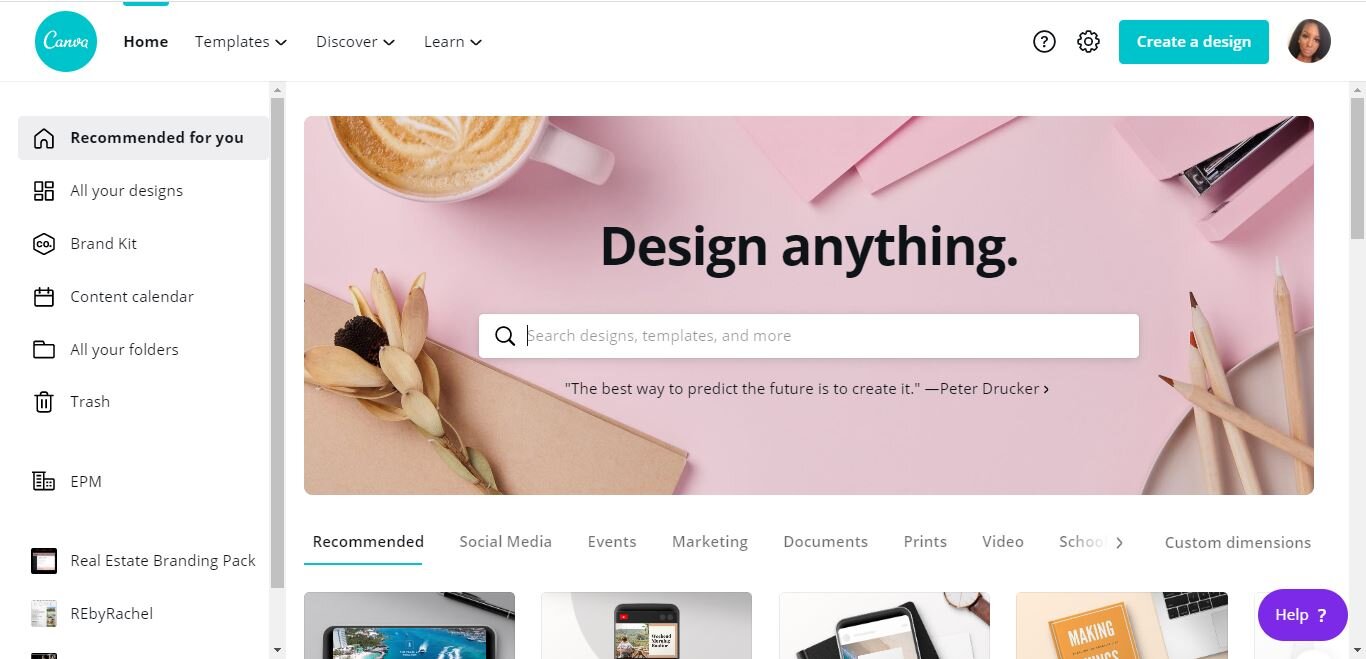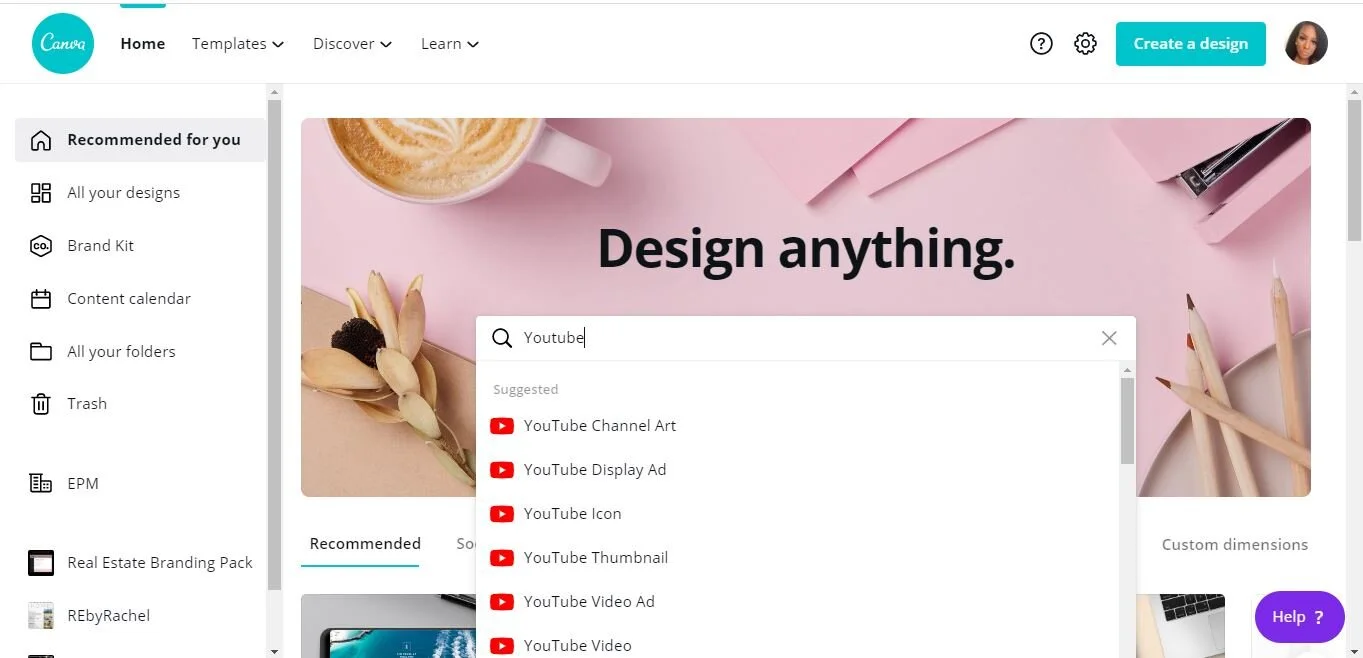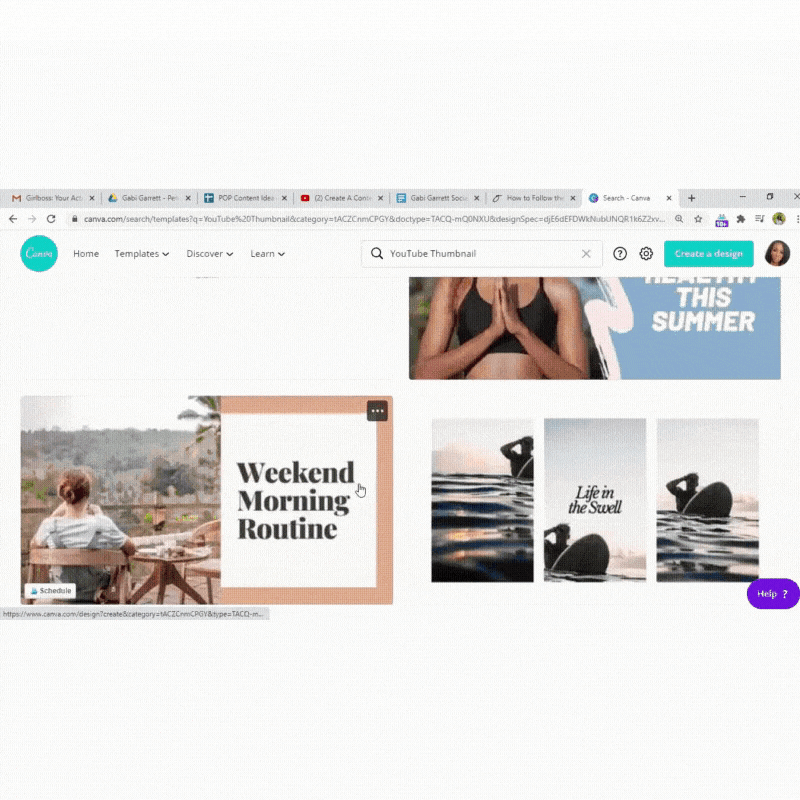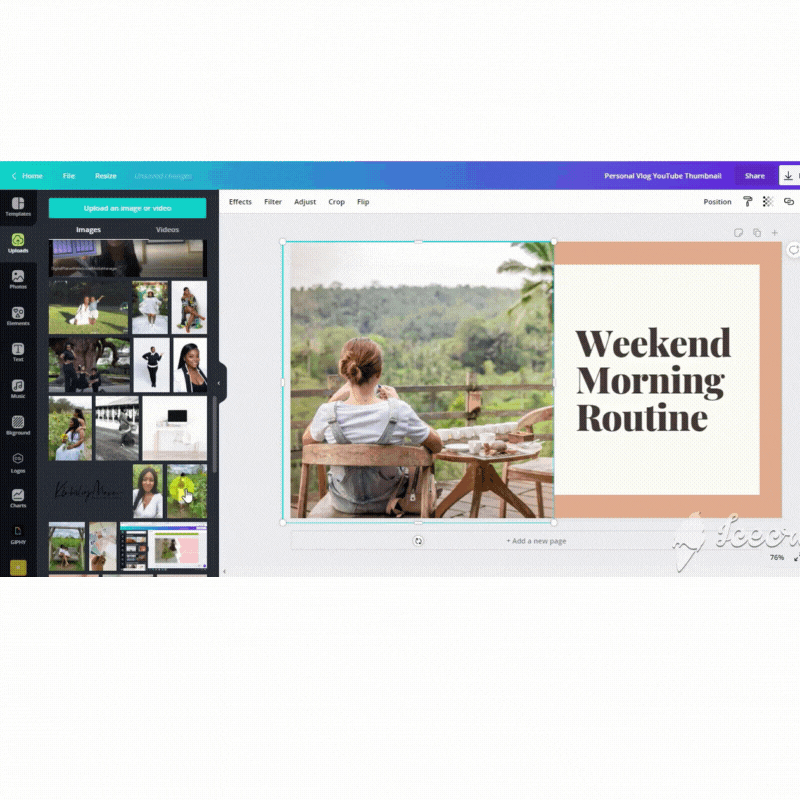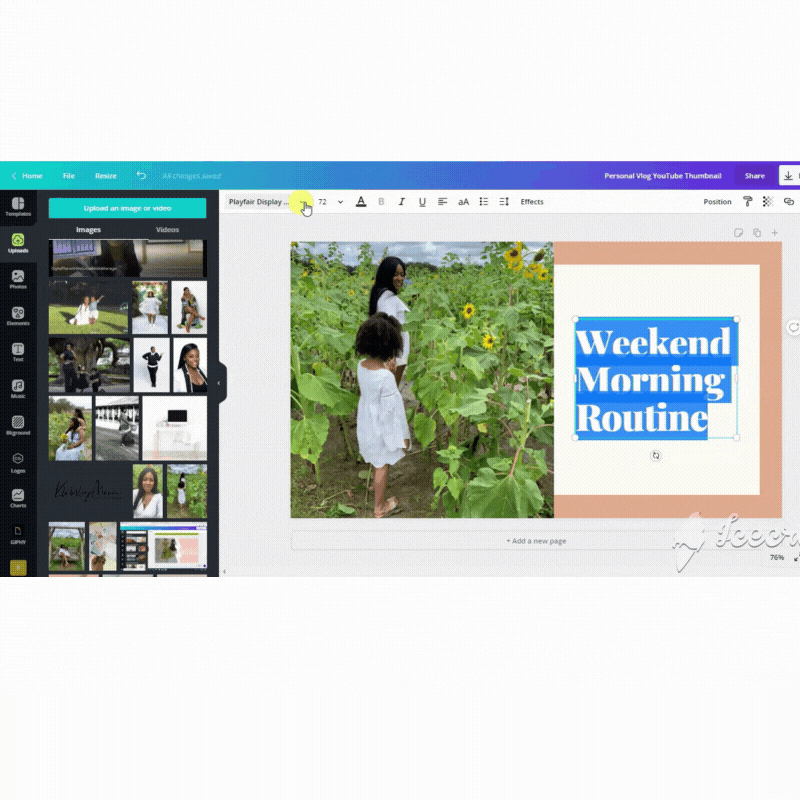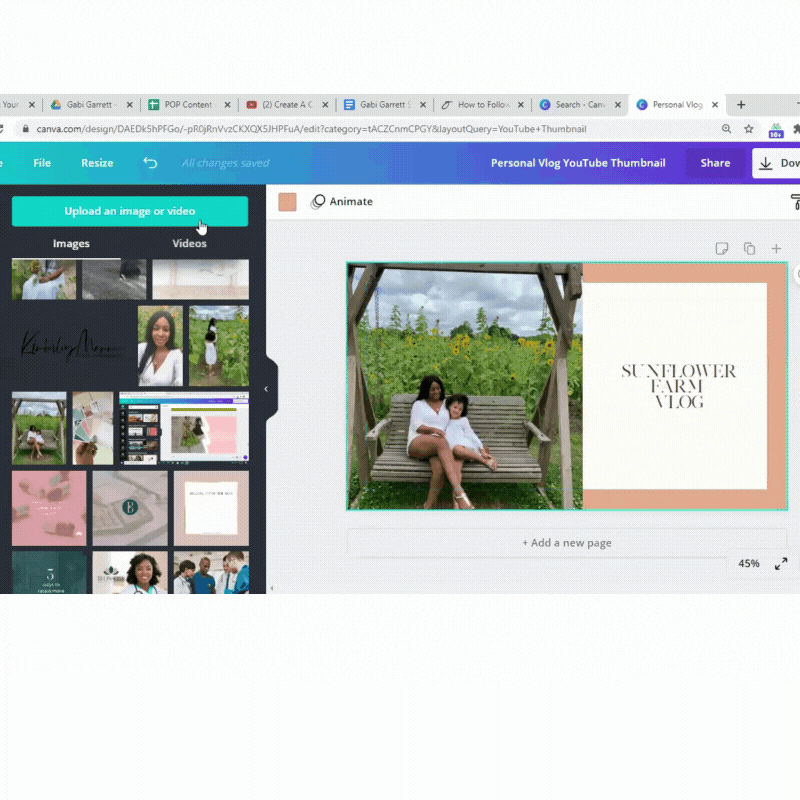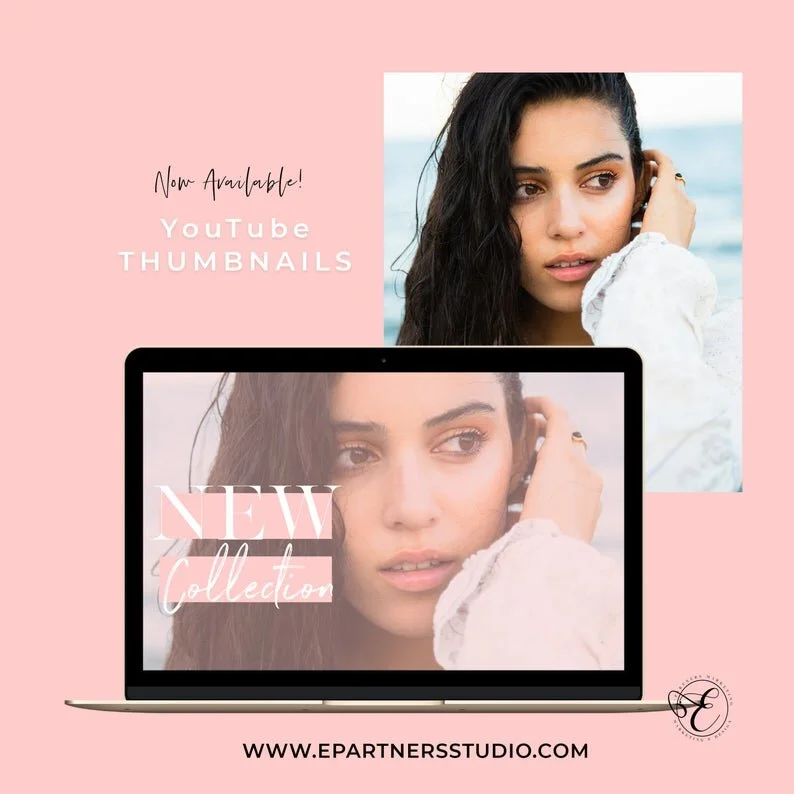How To Make YouTube Thumbnails with Canva
You may have noticed that YouTube is taking off right now! In the last few months I’ve seen a lot of channels blow up overnight. Even my own channel subscriber base doubled and my video views have too.
Today, I’m going to share step-by-step how you can quickly and easily make YouTube Thumbnails with Canva.
Login to your Canva Account
Type in YouTube Thumbnail in the search box
Pick A Design or Start with a Blank Template
Hover over the picture until a blue box appears around it.
In the upper left corner click uploads.
Choose or upload the picture you’d like to use.
Drag the picture you’d like to use into the blue box.
It may take a few times.
Hover over the text until the blue box appears. Then highlight the text. Add your video title.
To change the font click on the top bar a list of fonts will show up on the left. Pick the one you like. :)
Hover over the outline of the design box the blue line appears. Click the background. In the top bar, click on the little box with the current color. On the left hand side, pick the color you want.
To save your design, click “Download” in the top right corner. Choose PNG from the drop down menu.
In the full video tutorial I made 3 additional thumbnails. Check it out. :)
Wanna Save Time Making
Beautiful YouTube Thumbnails?
You can get my pack of 20 Canva YouTube Thumbnail Templates here.
Thanks for stopping by.
Best,
Erica